安装准备
- 树莓派k8s集群
root@pi4-master01:~# kubectl get nodes -o wide
NAME STATUS ROLES AGE VERSION INTERNAL-IP EXTERNAL-IP OS-IMAGE KERNEL-VERSION CONTAINER-RUNTIME
pi4-master01 Ready master 4d18h v1.15.10 192.168.5.18 <none> Ubuntu 20.04 LTS 5.4.0-1011-raspi docker://18.9.9
pi4-node01 Ready node 4d17h v1.15.10 192.168.5.19 <none> Ubuntu 20.04 LTS 5.4.0-1011-raspi docker://18.9.9
pi4-node02 Ready node 4d17h v1.15.10 192.168.5.20 <none> Ubuntu 20.04 LTS 5.4.0-1011-raspi docker://18.9.9
- 树莓派k8s集群已安装helm和nginx-ingress
root@pi4-master01:~/k8s/cluster-monitoring-0.37.0# helm version
Client: &version.Version{SemVer:"v2.15.0", GitCommit:"c2440264ca6c078a06e088a838b0476d2fc14750", GitTreeState:"clean"}
Server: &version.Version{SemVer:"v2.15.0+unreleased", GitCommit:"9668ad4d90c5e95bd520e58e7387607be6b63bb6", GitTreeState:"dirty"}
root@pi4-master01:~/k8s/cluster-monitoring-0.37.0# helm list
NAME REVISION UPDATED STATUS CHART APP VERSION NAMESPACE
nginx-ingress 1 Fri Jul 3 17:11:20 2020 DEPLOYED nginx-ingress-0.9.5 0.10.2 default
root@pi4-master01:~/k8s/cluster-monitoring-0.37.0# kubectl get svc
NAME TYPE CLUSTER-IP EXTERNAL-IP PORT(S) AGE
kubernetes ClusterIP 10.96.0.1 <none> 443/TCP 4d21h
nginx-ingress-controller NodePort 10.110.89.242 192.168.5.18 80:12001/TCP,443:12002/TCP 4d16h
nginx-ingress-default-backend ClusterIP 10.104.65.1 <none> 80/TCP 4d16h
- 树莓派k8s集群已安装存储类,并设置为默认存储
root@pi4-master01:~/k8s/cluster-monitoring-0.37.0# kubectl get storageclass
NAME PROVISIONER AGE
local-path (default) rancher.io/local-path 4d15h
对了,如果你还没有树莓派k8s集群,这里有一篇树莓派 k8s 集群入坑指南可以参考,欢迎入坑。
helm安装mysql
这里我们选择用helm安装,helm有一个默认仓库stable,指向https://kubernetes-charts.storage.googleapis.com, 国内访问比较困难,所以网上很多安装helm的文档都以https://kubernetes.oss-cn-hangzhou.aliyuncs.com/charts 来代替。但最近发现,这个仓库也不再更新了,很多chart的最新版本都没有,这里提供一个新地址http://mirror.azure.cn/kubernetes/charts 。经简单验证,发现这个仓库至少比阿里的那个仓库新,建议切换。
root@pi4-master01:~# helm repo remove stable
"stable" has been removed from your repositories
root@pi4-master01:~# helm repo add stable http://mirror.azure.cn/kubernetes/charts/
"stable" has been added to your repositories
root@pi4-master01:~# helm repo list
NAME URL
local http://127.0.0.1:8879/charts
stable http://mirror.azure.cn/kubernetes/charts/
root@pi4-master01:~# helm search mysql
NAME CHART VERSION APP VERSION DESCRIPTION
stable/mysql 1.6.6 5.7.30 Fast, reliable, scalable, and easy to use open-source rel...
stable/mysqldump 2.6.0 2.4.1 A Helm chart to help backup MySQL databases using mysqldump
stable/prometheus-mysql-exporter 0.7.0 v0.11.0 A Helm chart for prometheus mysql exporter with cloudsqlp...
- 使用helm安装mysql命令如下
helm install -n mysql \
stable/mysql \
--set image=biarms/mysql \
--set imageTag=5.7.30-linux-arm64v8 \
--set busybox.images=arm64v8/busybox \
--set mysqlRootPassword=abc123
该chart中涉及的镜像均是x86的,只要把相关的镜像换成arm64v8架构的镜像即可。另外,该chart默认开启了持久化存储,不指定storageclass的话,将使用k8s的默认存储。因为我们的树莓派k8s集群已经设置了local-path为默认storageclass,所以不需要关闭持久化存储既可正常安装。
- 查看创建的pod
root@pi4-master01:~# kubectl get pod | grep mysql
mysql-56b767d54b-tfrng 1/1 Running 0 89m
- 查看创建的svc
root@pi4-master01:~# kubectl get svc | grep mysql
mysql ClusterIP 10.108.134.203 <none> 3306/TCP 90m
- 查看创建的pv,pvc
root@pi4-master01:~# kubectl get pvc,pv
NAME STATUS VOLUME CAPACITY ACCESS MODES STORAGECLASS AGE
persistentvolumeclaim/mysql Bound pvc-7e596f23-af80-480f-8713-fe3dc9e42157 8Gi RWO local-path 91m
NAME CAPACITY ACCESS MODES RECLAIM POLICY STATUS CLAIM STORAGECLASS REASON AGE
persistentvolume/pvc-7e596f23-af80-480f-8713-fe3dc9e42157 8Gi RWO Delete Bound default/mysql local-path
验证
- 进入mysql容器
root@pi4-master01:~# kubectl exec -it mysql-56b767d54b-tfrng bash
root@mysql-56b767d54b-tfrng:/#
- 连接mysql服务
root@mysql-56b767d54b-tfrng:/# mysql -uroot -pabc123
mysql: [Warning] Using a password on the command line interface can be insecure.
Welcome to the MySQL monitor. Commands end with ; or \g.
Your MySQL connection id is 1128
Server version: 5.7.30-0ubuntu0.18.04.1 (Ubuntu)
Copyright (c) 2000, 2020, Oracle and/or its affiliates. All rights reserved.
Oracle is a registered trademark of Oracle Corporation and/or its
affiliates. Other names may be trademarks of their respective
owners.
Type 'help;' or '\h' for help. Type '\c' to clear the current input statement.
mysql> status
--------------
mysql Ver 14.14 Distrib 5.7.30, for Linux (aarch64) using EditLine wrapper
Connection id: 1128
Current database:
Current user: root@localhost
SSL: Not in use
Current pager: stdout
Using outfile: ''
Using delimiter: ;
Server version: 5.7.30-0ubuntu0.18.04.1 (Ubuntu)
Protocol version: 10
Connection: Localhost via UNIX socket
Server characterset: latin1
Db characterset: latin1
Client characterset: latin1
Conn. characterset: latin1
UNIX socket: /var/run/mysqld/mysqld.sock
Uptime: 1 hour 33 min 54 sec
Threads: 1 Questions: 2259 Slow queries: 0 Opens: 113 Flush tables: 1 Open tables: 0 Queries per second avg: 0.400
--------------
mysql>
基于helm在树莓派k8s集群安装mysql还是很方便的,只需要使用arm64v8架构的镜像即可。但是如果想更部署的mysql更具有个性,还是很有必要研究一下该chart的其它配置项,这些配置项我们可以通过helm inspect命令来查看
root@pi4-master01:~# helm inspect values stable/mysql
## mysql image version
## ref: https://hub.docker.com/r/library/mysql/tags/
##
image: "mysql"
imageTag: "5.7.30"
strategy:
type: Recreate
busybox:
image: "busybox"
tag: "1.32"
testFramework:
enabled: true
image: "bats/bats"
tag: "1.2.1"
imagePullPolicy: IfNotPresent
securityContext: {}
## Specify password for root user
##
## Default: random 10 character string
# mysqlRootPassword: testing
## Create a database user
##
# mysqlUser:
## Default: random 10 character string
# mysqlPassword:
## Allow unauthenticated access, uncomment to enable
##
# mysqlAllowEmptyPassword: true
## Create a database
##
# mysqlDatabase:
## Specify an imagePullPolicy (Required)
## It's recommended to change this to 'Always' if the image tag is 'latest'
## ref: http://kubernetes.io/docs/user-guide/images/#updating-images
##
imagePullPolicy: IfNotPresent
## Additionnal arguments that are passed to the MySQL container.
## For example use --default-authentication-plugin=mysql_native_password if older clients need to
## connect to a MySQL 8 instance.
args: []
extraVolumes: |
# - name: extras
# emptyDir: {}
extraVolumeMounts: |
# - name: extras
# mountPath: /usr/share/extras
# readOnly: true
extraInitContainers: |
# - name: do-something
# image: busybox
# command: ['do', 'something']
## A string to add extra environment variables
# extraEnvVars: |
# - name: EXTRA_VAR
# value: "extra"
# Optionally specify an array of imagePullSecrets.
# Secrets must be manually created in the namespace.
# ref: https://kubernetes.io/docs/concepts/containers/images/#specifying-imagepullsecrets-on-a-pod
# imagePullSecrets:
# - name: myRegistryKeySecretName
## Node selector
## ref: https://kubernetes.io/docs/concepts/configuration/assign-pod-node/#nodeselector
nodeSelector: {}
## Affinity
## ref: https://kubernetes.io/docs/concepts/configuration/assign-pod-node/#affinity-and-anti-affinity
affinity: {}
## Tolerations for pod assignment
## Ref: https://kubernetes.io/docs/concepts/configuration/taint-and-toleration/
##
tolerations: []
livenessProbe:
initialDelaySeconds: 30
periodSeconds: 10
timeoutSeconds: 5
successThreshold: 1
failureThreshold: 3
readinessProbe:
initialDelaySeconds: 5
periodSeconds: 10
timeoutSeconds: 1
successThreshold: 1
failureThreshold: 3
## Persist data to a persistent volume
persistence:
enabled: true
## database data Persistent Volume Storage Class
## If defined, storageClassName: <storageClass>
## If set to "-", storageClassName: "", which disables dynamic provisioning
## If undefined (the default) or set to null, no storageClassName spec is
## set, choosing the default provisioner. (gp2 on AWS, standard on
## GKE, AWS & OpenStack)
##
# storageClass: "-"
accessMode: ReadWriteOnce
size: 8Gi
annotations: {}
## Use an alternate scheduler, e.g. "stork".
## ref: https://kubernetes.io/docs/tasks/administer-cluster/configure-multiple-schedulers/
##
# schedulerName:
## Security context
securityContext:
enabled: false
runAsUser: 999
fsGroup: 999
## Configure resource requests and limits
## ref: http://kubernetes.io/docs/user-guide/compute-resources/
##
resources:
requests:
memory: 256Mi
cpu: 100m
# Custom mysql configuration files path
configurationFilesPath: /etc/mysql/conf.d/
# Custom mysql configuration files used to override default mysql settings
configurationFiles: {}
# mysql.cnf: |-
# [mysqld]
# skip-name-resolve
# ssl-ca=/ssl/ca.pem
# ssl-cert=/ssl/server-cert.pem
# ssl-key=/ssl/server-key.pem
# Custom mysql init SQL files used to initialize the database
initializationFiles: {}
# first-db.sql: |-
# CREATE DATABASE IF NOT EXISTS first DEFAULT CHARACTER SET utf8 DEFAULT COLLATE utf8_general_ci;
# second-db.sql: |-
# CREATE DATABASE IF NOT EXISTS second DEFAULT CHARACTER SET utf8 DEFAULT COLLATE utf8_general_ci;
metrics:
enabled: false
image: prom/mysqld-exporter
imageTag: v0.10.0
imagePullPolicy: IfNotPresent
resources: {}
annotations: {}
# prometheus.io/scrape: "true"
# prometheus.io/port: "9104"
livenessProbe:
initialDelaySeconds: 15
timeoutSeconds: 5
readinessProbe:
initialDelaySeconds: 5
timeoutSeconds: 1
flags: []
serviceMonitor:
enabled: false
additionalLabels: {}
## Configure the service
## ref: http://kubernetes.io/docs/user-guide/services/
service:
annotations: {}
## Specify a service type
## ref: https://kubernetes.io/docs/concepts/services-networking/service/#publishing-services---service-types
type: ClusterIP
port: 3306
# nodePort: 32000
# loadBalancerIP:
## Pods Service Account
## ref: https://kubernetes.io/docs/tasks/configure-pod-container/configure-service-account/
serviceAccount:
## Specifies whether a ServiceAccount should be created
##
create: false
## The name of the ServiceAccount to use.
## If not set and create is true, a name is generated using the mariadb.fullname template
# name:
ssl:
enabled: false
secret: mysql-ssl-certs
certificates:
# - name: mysql-ssl-certs
# ca: |-
# -----BEGIN CERTIFICATE-----
# ...
# -----END CERTIFICATE-----
# cert: |-
# -----BEGIN CERTIFICATE-----
# ...
# -----END CERTIFICATE-----
# key: |-
# -----BEGIN RSA PRIVATE KEY-----
# ...
# -----END RSA PRIVATE KEY-----
## Populates the 'TZ' system timezone environment variable
## ref: https://dev.mysql.com/doc/refman/5.7/en/time-zone-support.html
##
## Default: nil (mysql will use image's default timezone, normally UTC)
## Example: 'Australia/Sydney'
# timezone:
# Deployment Annotations
deploymentAnnotations: {}
# To be added to the database server pod(s)
podAnnotations: {}
podLabels: {}
## Set pod priorityClassName
# priorityClassName: {}
## Init container resources defaults
initContainer:
resources:
requests:
memory: 10Mi
cpu: 10m
显然,配置项很丰富,从mysql的配置文件、mysql启动pod的时区、是否开启监控都能支持。
开启监控
开启监控前,需要在集群部署prometheus,否则不会有效果。可以参考树莓派k8s集群安装监控prometheus进行部署。
开启监控,需要设置metrics.enabled和metrics.serviceMonitor.enabled为true,且metrics.image需要设置为支持arm64v8架构的镜像监控才能使用,这里选择的镜像是pi4k8s/prom-mysqld-exporter:v0.12.1,具体的Dockerfile参考如下
FROM arm64v8/ubuntu:18.04
RUN sed -i "s/ports.ubuntu.com/mirrors.aliyun.com/g" /etc/apt/sources.list \
&& cd opt && apt update && apt upgrade -y \
&& apt -y install wget \
&& wget -q "https://github.com/prometheus/mysqld_exporter/releases/download/v0.12.1/mysqld_exporter-0.12.1.linux-arm64.tar.gz" \
&& tar -zxf mysqld_exporter-0.12.1.linux-arm64.tar.gz \
&& rm -rf mysqld_exporter-0.12.1.linux-arm64.tar.gz \
&& apt remove -y --purge wget && apt clean \
&& rm -rf /tmp/* /var/cache/* /usr/share/doc/* /usr/share/man/* /var/lib/apt/lists/* \
&& mv /opt/mysqld_exporter-0.12.1.linux-arm64/mysqld_exporter /bin/mysqld_exporter
USER nobody
EXPOSE 9104
ENTRYPOINT [ "/bin/mysqld_exporter" ]
# arm64v8
# docker build . -t pi4k8s/prom-mysqld-exporter:v0.12.1
使用helm安装开启监控的mysql命令如下
helm install -n mysql \
stable/mysql \
--set image=biarms/mysql \
--set imageTag=5.7.30-linux-arm64v8 \
--set busybox.image=arm64v8/busybox \
--set mysqlRootPassword=abc123 \
--set metrics.enabled=true \
--set metrics.image=pi4k8s/prom-mysqld-exporter \
--set metrics.imageTag=v0.12.1 \
--set metrics.serviceMonitor.enabled=true
确认安装状态
root@pi4-master01:~# kubectl get po|grep mysql
mysql-7b74677bf4-shchz 2/2 Running 0 11h
root@pi4-master01:~# kubectl get svc|grep mysql
mysql ClusterIP 10.107.31.127 <none> 3306/TCP,9104/TCP 11h
root@pi4-master01:~# kubectl get servicemonitor|grep mysql
mysql 11h
在prometheus查看exporter是否生效
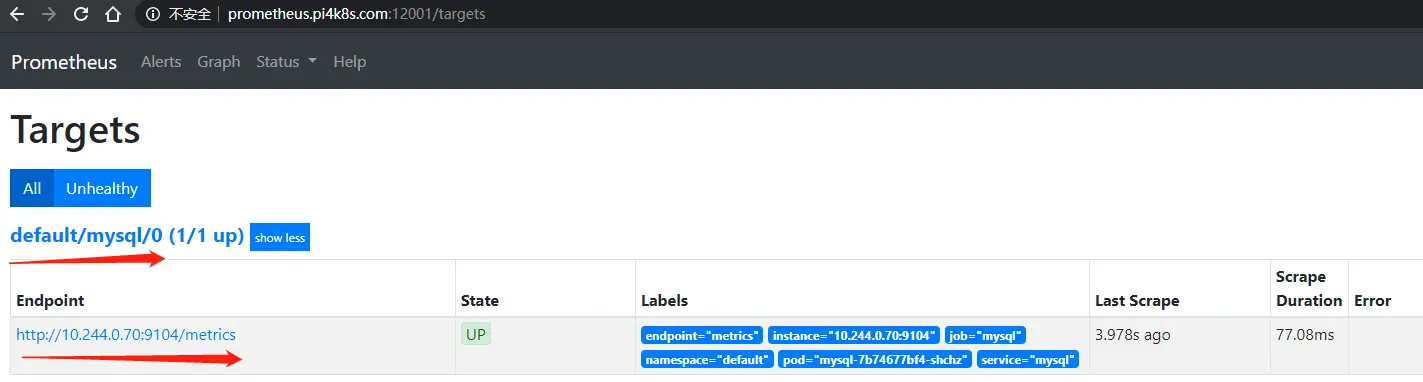
生效后在grafana系统配置mysql监控面板
- mysql监控面板 :https://grafana.com/grafana/dashboards/7362
部署步骤如下:
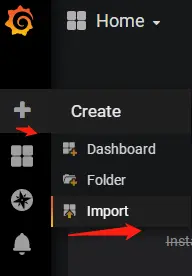
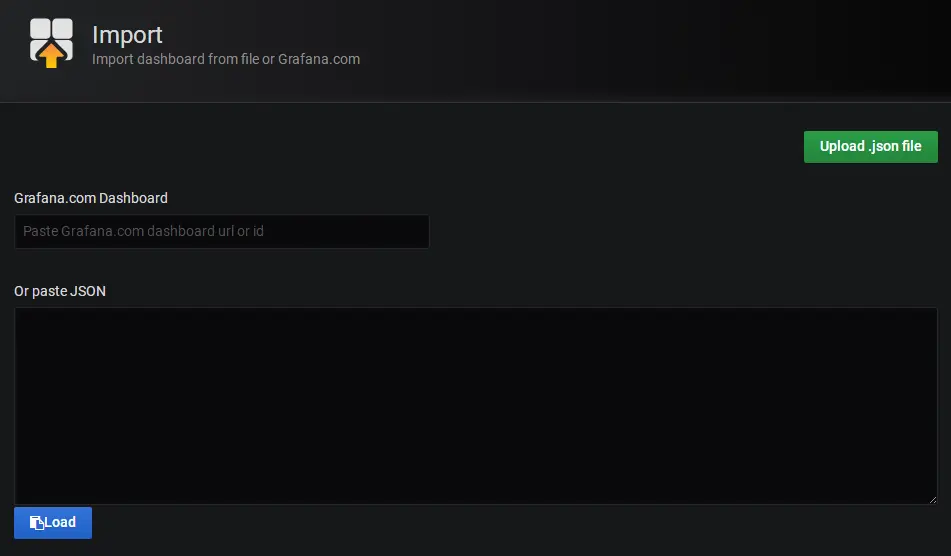
点"Upload .json file"按钮,选择已经下载好的mysql监控面板文件 ,进入面试设置界面如下
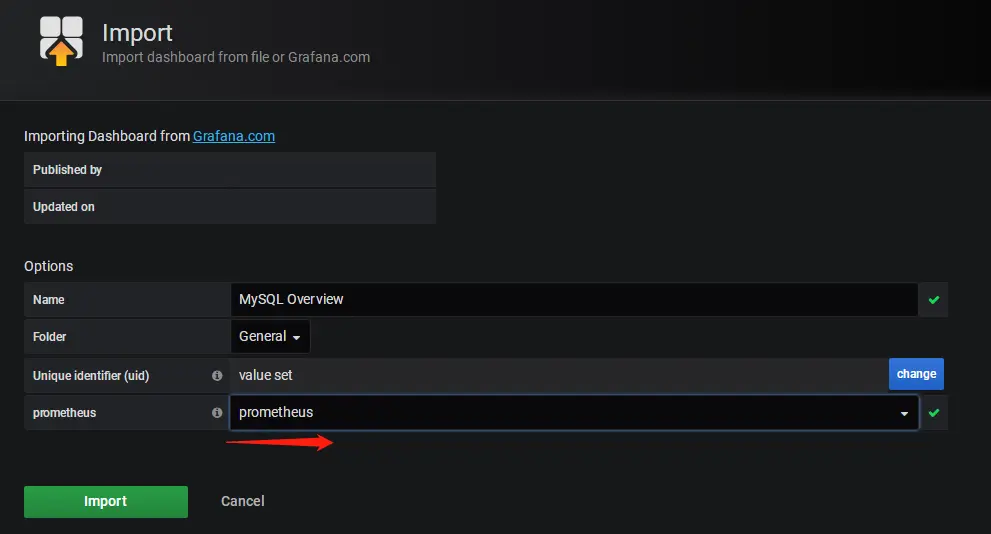
设置好相应参数后,点"Import"按钮,继续导入,引导入mysql监控页面如下
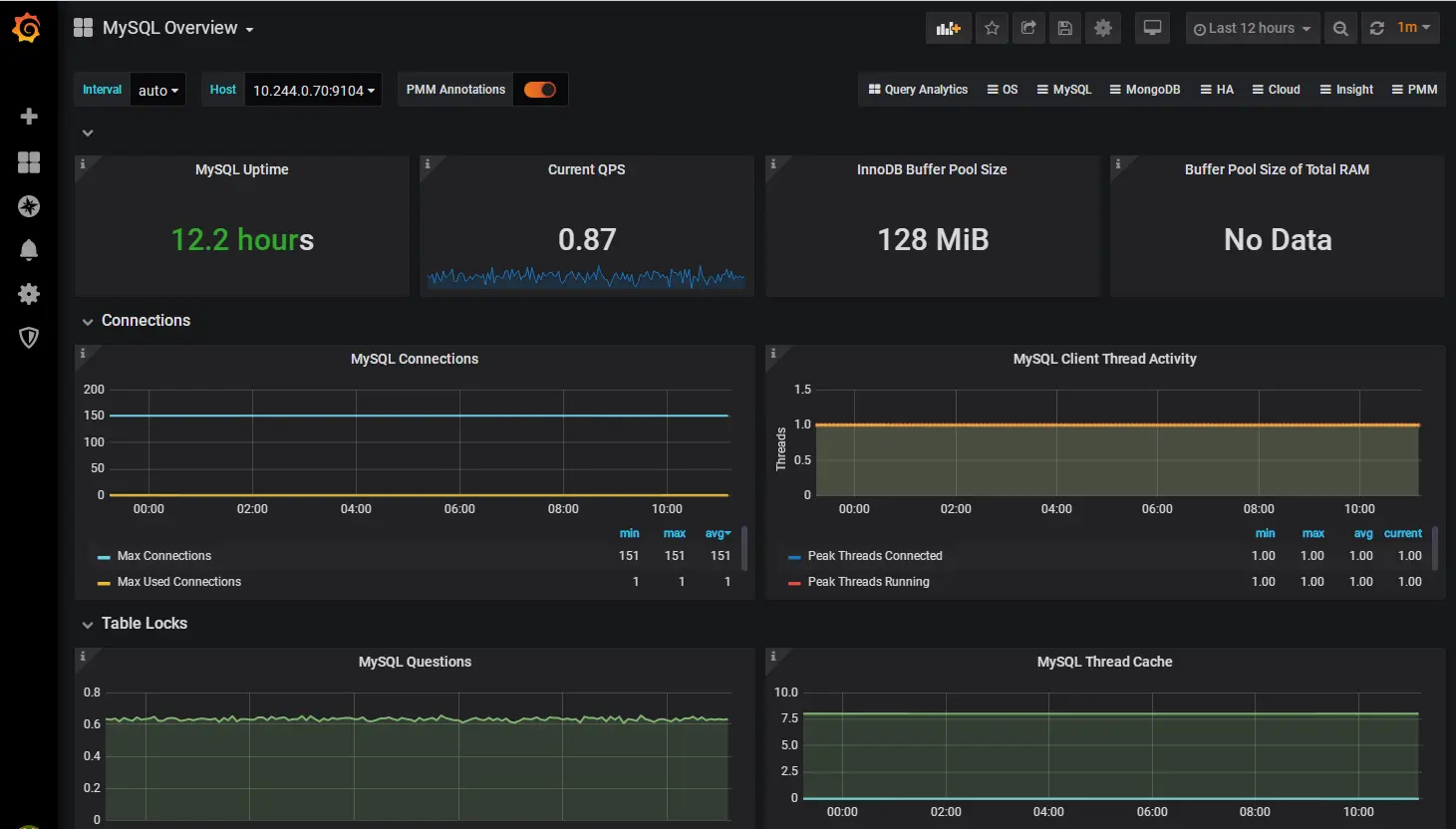
总结
本实践简单介绍了如何使用chart在树莓派k8s集群用helm部署mysql并配置对于mysql的监控,读者可以基于自己的需要自行调整mysql参数以便适用更多场景。
参考:
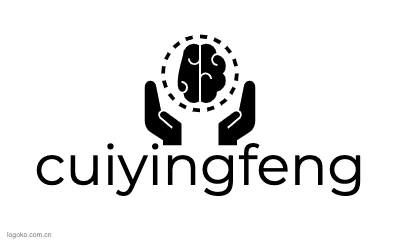



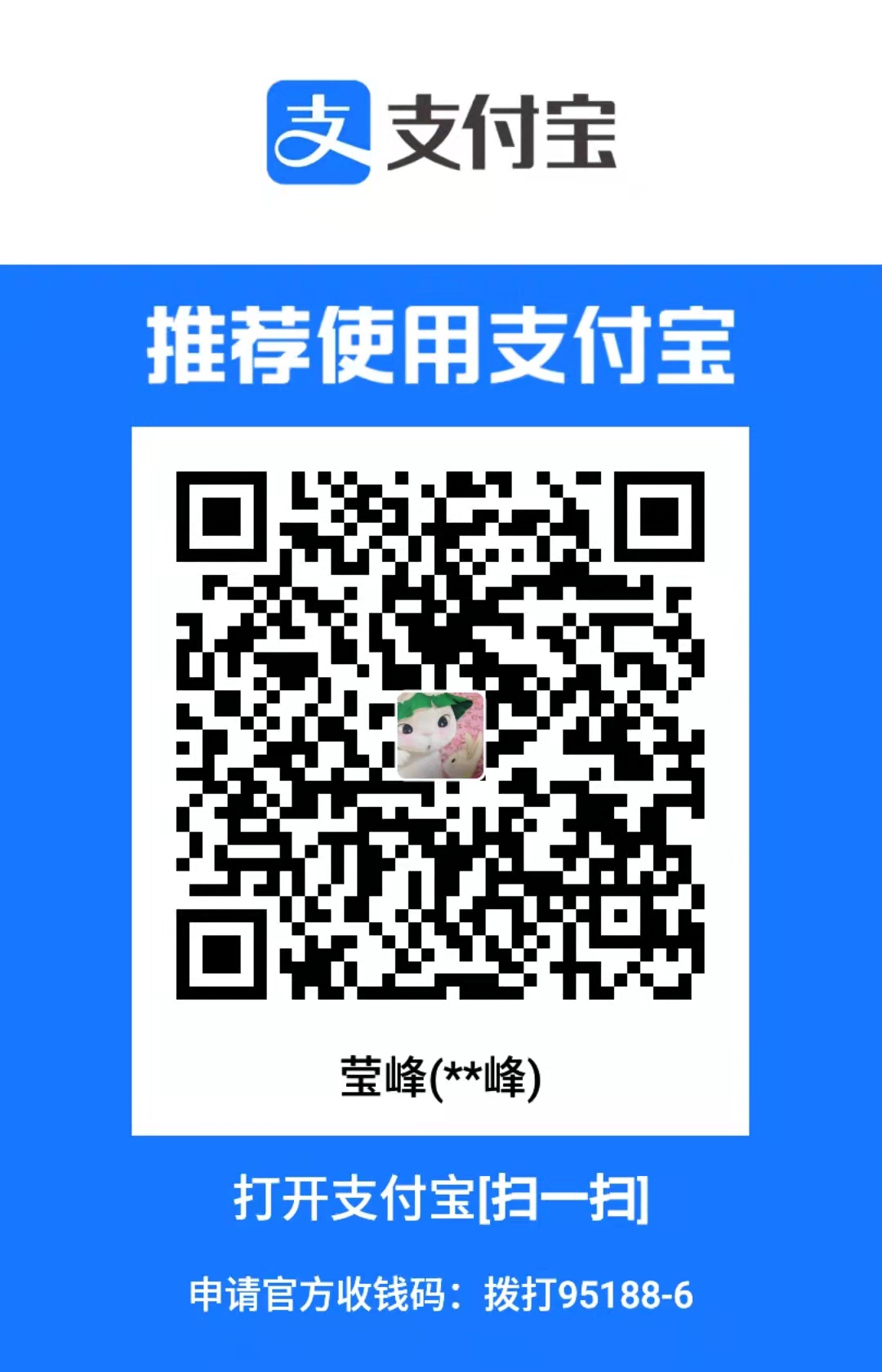
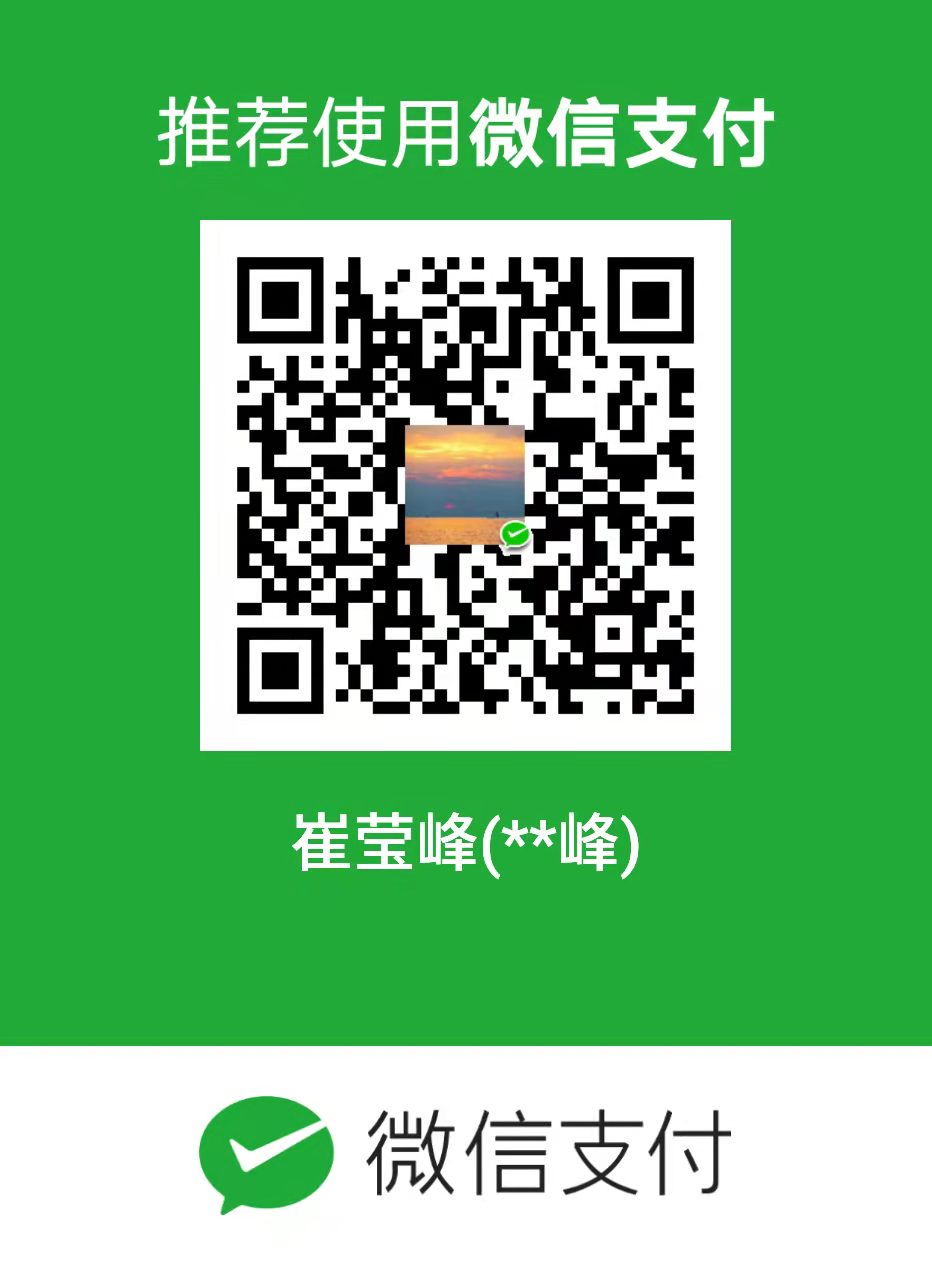
评论区